|
Panoramic Photography Services in the Austin, TX Area |
||||
 |
||||
|
|
|
|
|
|
|||||||
|
PangeaVR for iPhone: Instructions |
|
| Click here for additional instructions for the Pro version of PangeaVR | ||||||||||||||
| BROWSING THE PORTFOLIO DATABASE | ||||||||||||||
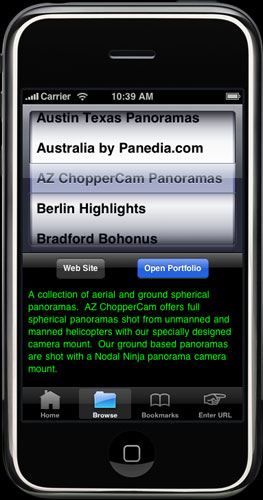 |
||||||||||||||
|
Every time you launch PangeaVR it downloads the latest "Portfolio" database off of our server. This database contains a list of VR panorama sites that support PangeaVR. If you want your site added to the database, you'll find that information here. To see the portfoio list, click the Browse tab at the bottom of the screen. Here you can scroll thru the list of portfolios, and as you select one a summary about the site appears below it. The On the Web button will take you to the photographer's web site in Safari, but to view their list of panoramas in PangeaVR, click the Open Portfolio button. When you do this, PangeaVR will download the latest list of panoramas from the photographer's web site, and present them to you to view. |
||||||||||||||
| VIEWING PANORAMAS IN A PORTFOLIO | ||||||||||||||
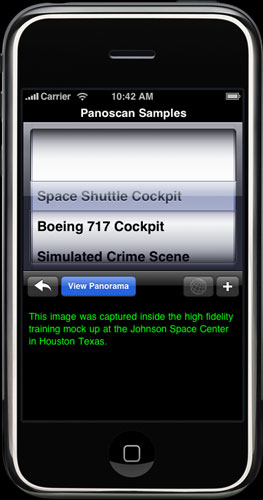 |
||||||||||||||
|
Whenever a portfolio is selected (from the Browser, Bookmarks, or from a URL) you will be presented with this screen. Here you can scroll through the list of panoramas in the portfolio. Below the list is a description of the currently selected panorama. To exit this screen press the back-arrow button. To add this portfolio to your Bookmarks press the + button. To download & view the selected panorama, press the Download & View button. When you download a panorama, a progress indicator will appear. It may take several seconds to convert the image into a VR panorama after the download is complete, depending on the resolution of the image. |
||||||||||||||
| ENTERING A URL | ||||||||||||||
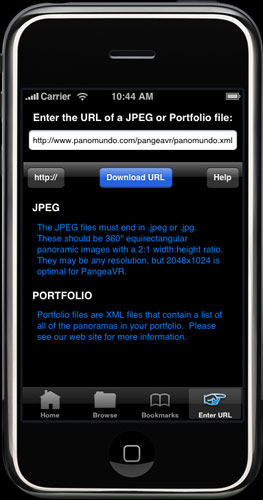 |
||||||||||||||
|
To enter the URL of a panoramic JPEG file or a Portfolio file, click the Enter URL tab at the bottom of the screen. Here you may enter the full URL of any panoramic JPEG file (a 360º x 180º equirectangular image). Or, you can enter the URL of a Portfolio file to load up a private portfolio which contains a list of panoramas to view. If you load a JPEG it will download and display it just as though you had selected a panorama in from a portfolio. If you load a Portfolio XML file then PanveaVR displays the panorama list like any portfolio. From there you can add the portfolio to your Bookmarks so you won't have to enter the URL every time. NOTE: The Pro version of PangeaVR has extra options on this screen. It allows you do download and store entire portfolios onto the device so that you can view them at any time without an internet connection. |
||||||||||||||
| MANIPULATING THE VR PANORAMA | ||||||||||||||
 |
||||||||||||||
| When the VR Panorama is being displayed you can spin around simply by touching and dragging on the image. You can zoom in/out using the pinching action. To exit the panorama or change the settings, double-tap the screen. | ||||||||||||||
| SETTINGS | ||||||||||||||
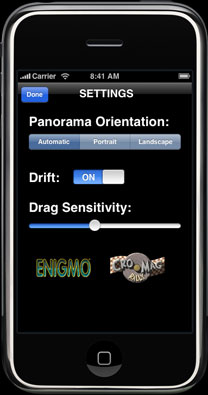 |
||||||||||||||
|
The Settings screen is accessed from the Home tab or by double-tapping the screen while viewing a VR panorama.
PANORAMA ORIENTATION: This determines which way is up. In Automatic mode, you can spin the iPhone and the panorama will always remain level. DRIFT: When on, the panorama will decelerate when you stop dragging it. DRAG SENSITIVITY: Sets how quickly the panorama spin accelerates as you drag on it. This only applies when Drift is turned On. |
||||||||||||||
| ADD YOUR PORTFOLIO TO THE PUBLIC PANGEA VR DATABASE | ||||||||||||||
| As you have seen, PangeaVR maintains a list of photographers' portfolios. If you would like your panoramas to be added to this master database then click here for information. | ||||||||||||||
| AUTOMATICALLY VIEW YOUR PORTFOLIO OR PANO FROM A WEB URL | ||||||||||||||
| New in version 2.0 of PangeaVR Pro is the ability to put URL's on your web site that will cause PangeaVR to automatically launch and display your panoramas. All you have to do is put a special URL to the XML or JPEG file on your web site, and if the user clicks on the URL with Safari on the iPhone, Safari will automatically launch PangeaVR Pro and tell it to open that URL.
To do this, you simply format the URL's with "pangeavr://" at the beginning. So, to have your portfolio automatically open you might make a URL like this: pangeavr://www.yoursite.com/portfolio.xml Or, to automatically view a specific panorama it might look like this: pangeavr://www.yoursite.com/panorama.jpeg |
||||||||||||||
| HELP SUPPORT US | ||||||||||||||
| PangeaVR is free, but it took many long hours to create, and continues to take many hours to support. So, if you like the utility and want to help support us, then we kindly ask that you purchase one of our games for the iPhone, or buy Bracketeer for Mac OS X: | ||||||||||||||
 |
||||||||||||||
 |
||||||||||||||
To send feedback or get information: brian@pangeasoft.net
©2010 Pangea Software, Inc.