|
Panoramic Photography Services in the Austin, TX Area |
||||
 |
||||
|
|
|
|
|
|
|||||||
|
PangeaVR: Creating a Portfolio |
|
|
VIEWING YOUR OWN PANORAMAS There are several ways to view your own panoramas in PangeaVR:
Portfolios are nice because you can bookmark them in PangeaVR for quick reference. You can continue to edit or add to the Portfolio and it will automatically update in PangeaVR. If you want your panoramas to be made public and automatically appear in PangeaVR's database then all you have to do is let us know where your portfolio is. A Portfolio is just a simple XML file that you put on your web site. This file contains links to each of your panoramas along with other info such as descriptions, titles, etc. So, just put your equirectangular JPEG files on your site, then create an XML portfolio file and put that on your site and now you're done!
THE PORTFOLIO XML FILE
XML files are used on the internet, in Mac OS X, and the iPhone OS for just about everything. They are easy to create in any text editor. You can download a PangeaVR template XML file here. Below is what the XML file looks like, and it is very easy to customize for your needs. This basic sample shows a portfolio's XML file with two panoramas in it: The Grand Canyon and Yosemite.
The first line of the XML file identifies it as an XML file. Do not change this line! The rest of the file is made up of "tags". A tag is a keyword that is in <brackets>. The file should be pretty self explanatory, even if you've never seen an XML file before. Just replace the text between the tags with your info. Below is additional information about each tag type: |
|||||||||||||
|
REQUIRED TAGS These are the basic XML tags that all of your panoramas should include: |
|||||||||||||
<header> |
|||||||||||||
|
This tag indicates the text that should be displayed at the top of the screen, above your list of panoramas. Your text should fit in one line or it will be truncated.
|
|||||||||||||
<panorama> |
|||||||||||||
|
This denotes the beginning of new panorama data. You can have up to 200 panoramas in your portfolio. |
|||||||||||||
<title> |
|||||||||||||
|
This is the title of the current panorama. |
|||||||||||||
<link> |
|||||||||||||
|
This is the full URL of your equirectangular JPEG file which must be a .jpeg or .jpg file. IMPORTANT: The iPhone has limited memory, so PangeaVR will convert any image down to 2048x1024, therefore, we recommend making the source JPEG's 2048x1024. If you point the URL's to larger files they will still work, but they will take much, much longer to load, and in the end they will be converted to 2048x1024. This may seem like a low resolution for a panorama, but they look amazing on the iPhone's hi-rez screen! It is a good idea to use a high quality JPEG compression setting. Files between 400-600k are no problem. |
|||||||||||||
<about> |
|||||||||||||
|
This describes the panorama. It can be as long as you like, and say whatever you think is relevant. It is perfectly ok to use foreign languages too. Even Japanese works just fine! Only one important thing: DO NOT USE THE '&' CHARACTER! This has special meaning in XML and will cause a parsing error. |
|||||||||||||
<thumb> |
|||||||||||||
|
This tag is used if you want the current panorama to have a preview thumbnail image. This image will appear below the panorama picker where the panorama "about" text goes. The user can toggle between thumbnail-view and text-view. These images should be a maximum of 300x150 in size since that's the largest they will display in PangeaVR. Larger images will be scaled down, but anything over 500x500 will be discarded. The images can by any aspect ratio, and can be whatever you want to have as the thumbnail (family pet photos are fine too!) An example of how this might be used in a <panorama> block: <panorama> <title>The Grand Canyon</title> <link>http://www.yoursite.com/grandcanyon.jpg</link> <about>This a view of the Grand Canyon</about> <thumb>http://www.yoursite.com/grandcanyonthumbnail.jpg</thumb> </panorama> |
|||||||||||||
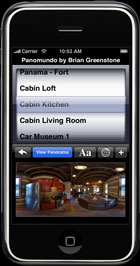 |
|||||||||||||
OPTIONAL TAGS<camera><gps><linkhd> |
|||||||||||||
|
In addition to the required tags above, there are also several optional advanced tags that you can use to set the camera orientation, GPS coordinates, etc. |
|||||||||||||
|
Hundreds of photographers have submitted their portfolios to the PangeaVR database. You can too! Click here for the information.
|
|||||||||||||
To send feedback or get information: brian@pangeasoft.net
©2010 Pangea Software, Inc.