 |
 |
 |
 |
 |
 |
 |
 |
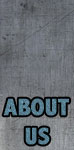 |
![]()

THE VIDEO CONFIGURATION DIALOGEvery time that you launch Pangea Arcade you will get this dialog unless you've checked the Don't show dialog again checkbox. If you have that checked and need to get this dialog to reappear then you can turn it back on from the Pangea Arcade Preferences Dialog.
The Video Configuration dialog is where you set the resolution and intensity of the graphics that the game will draw. Optionally, you can select the Play Game in Window checkbox to play in a window instead. The Resolution setting will have no effect in this case. The Resolution pop-up menu sets the screen resolution you wish to play the game with. The Bling Factor slider sets the intensity of the graphics (i.e. the complexity of explosions and such). The 3D Glasses settings let you use red-cyan anaglyph glasses with the game for an immersive stereo 3D experience. To set this mode, first select the Use Anaglyph Glasses button, and then select either B&W or Color. If you don't already have a pair of red-cyan anaglyph 3D glasses, special ones which have been custom-calibrated for our games may be purchased from the manufacturer, Rainbow Symphony. |
|||
©2012 Pangea Software, Inc.
All product names are trademarks of Pangea Software, Inc. unless otherwise noted