 |
 |
 |
 |
 |
 |
 |
 |
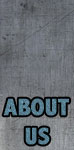 |
![]()
 |
||
LAUNCHING / OPENING AN ITEMTabs can contain Applications, Files, and Folders. To launch an Application simply click it. To open a File simply click it, and it will be opened in it's default application (i.e. clicking a Word Doc file will cause it to be opened in MS Word). Clicking on a Folder will cause it to open in the Finder. Similarly, if you right-click or ctrl-click on an item you can select "Show Item in Finder" from the contextual pop-up menu to reveal the original file in the Finder. You can also drag other files from the Finder onto a Tab application icon to cause that dragged file to be opened with that application, just like dragging files onto applications in the Finder. In the TabMeister Preferences dialog you can set the file launching/opening to be activated by a single-click (like the Dock), or a double-click (like in the Finder). If you select Single-Click then when you click once on an item in the Tab it will simply select it. Note that double-clicking the titlebar of a Tab window will open the Tab Settings dialog.
OTHER FEATURES & SUPPORTUsing TabMeister should be pretty straight-forward an intuitive. We plan on adding more features to future versions of the utility, but if you have suggestions or questions, please send an email to support@pangeasoft.net |
||
©2012 Pangea Software, Inc.
All product names are trademarks of Pangea Software, Inc. unless otherwise noted